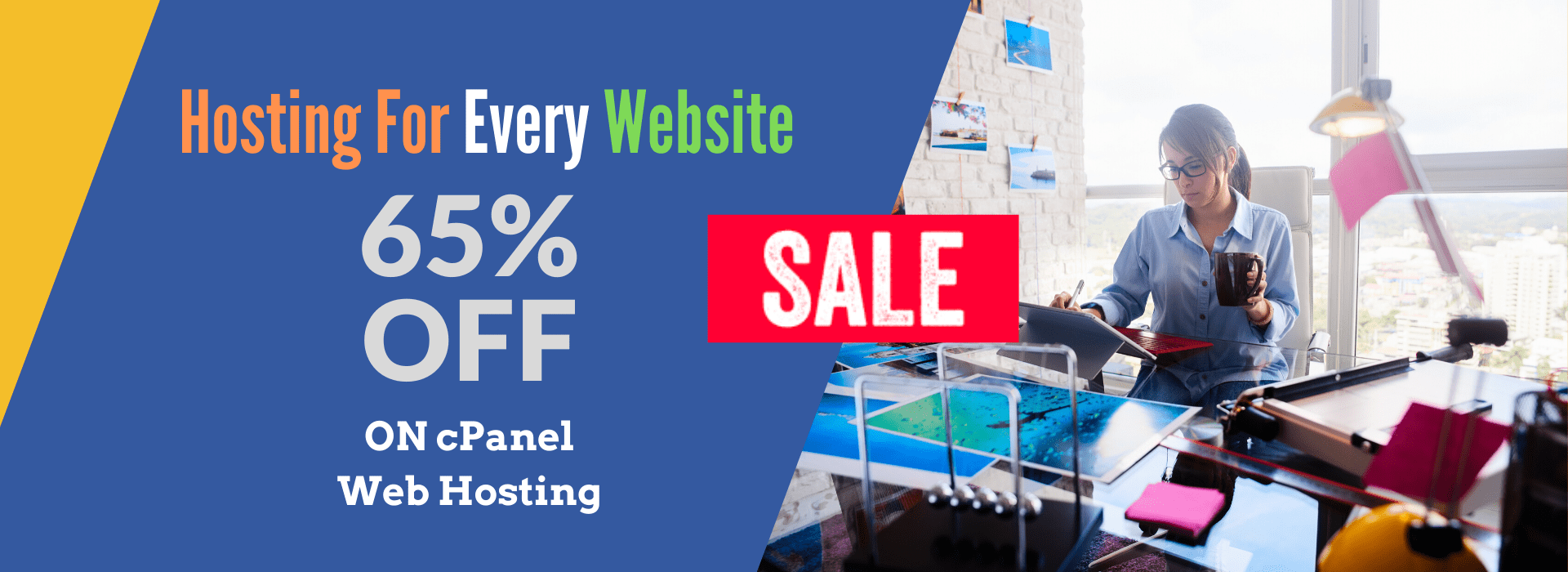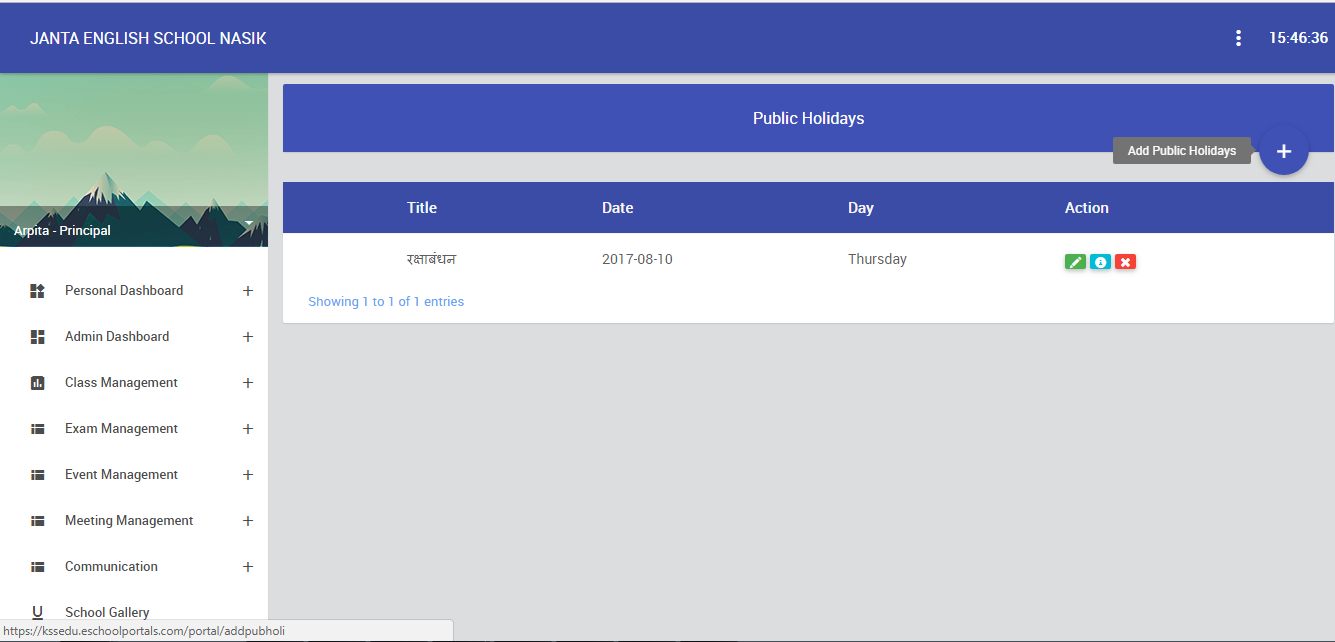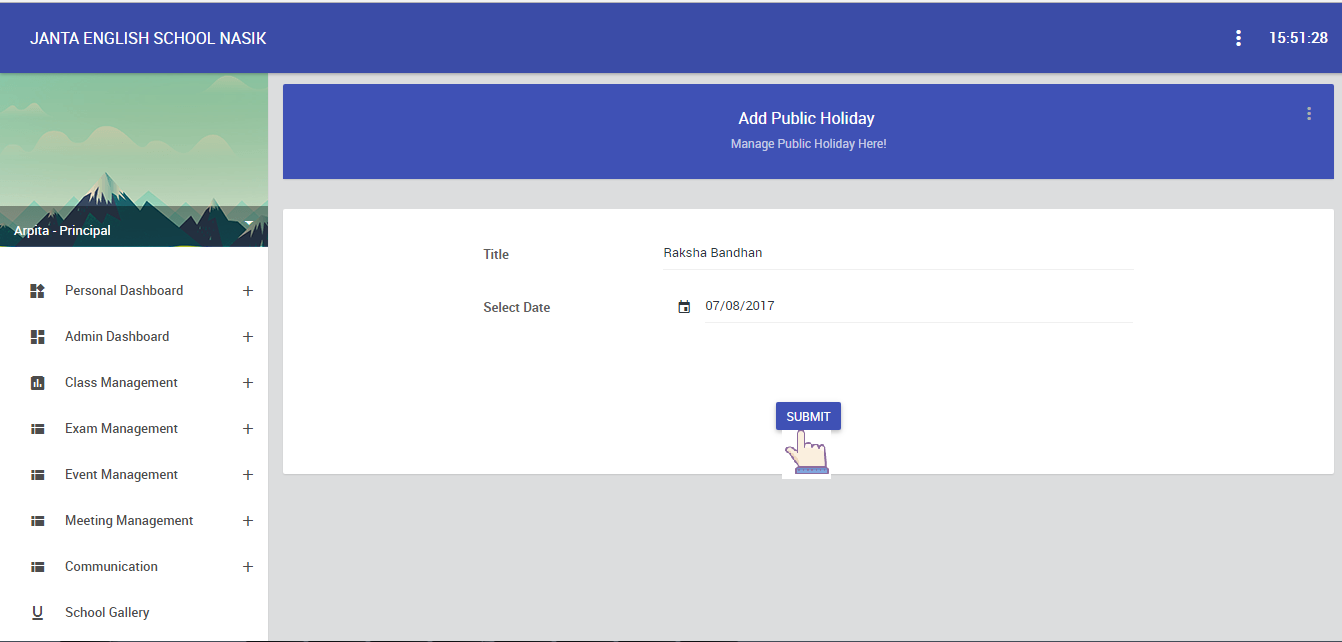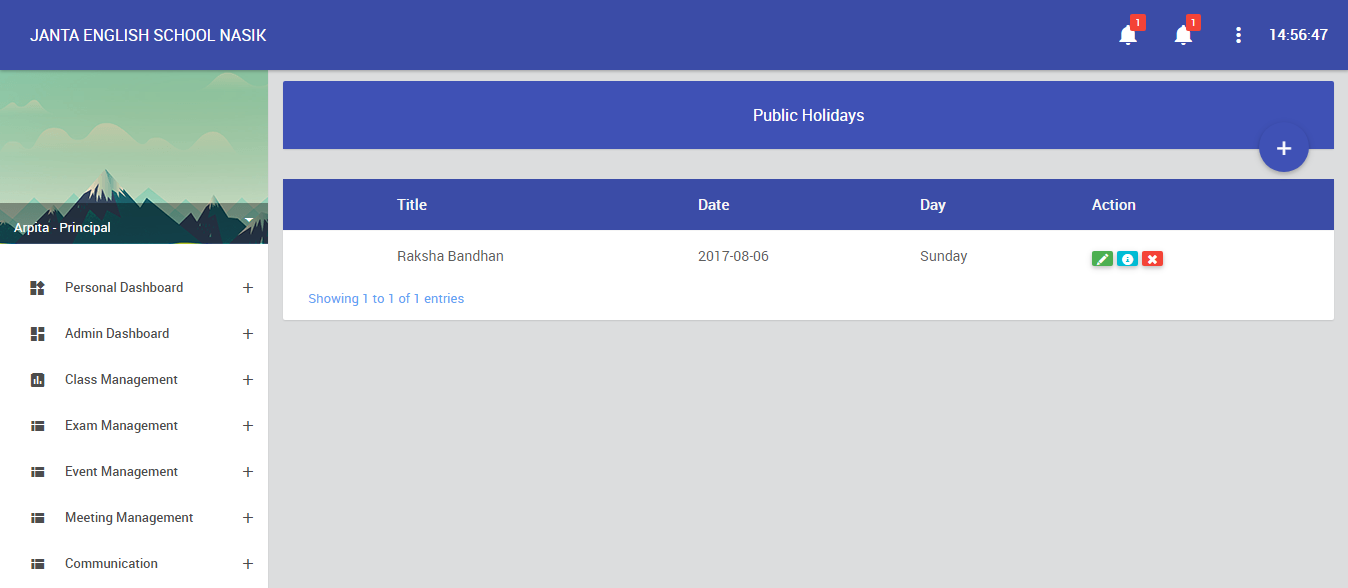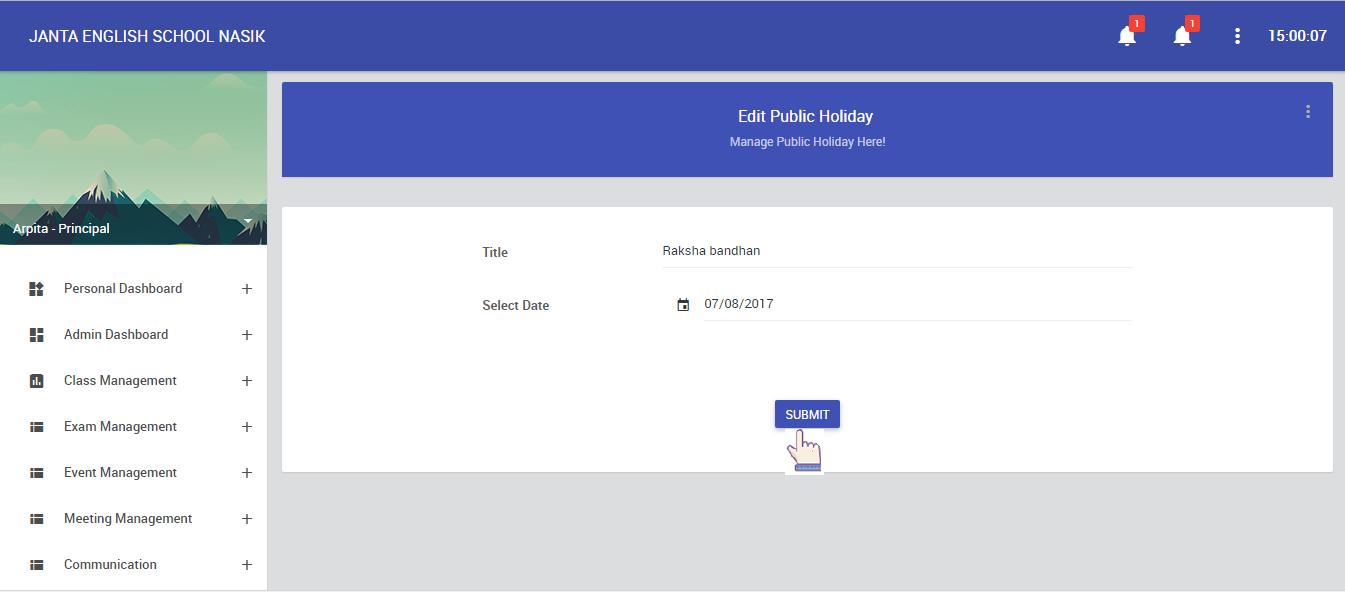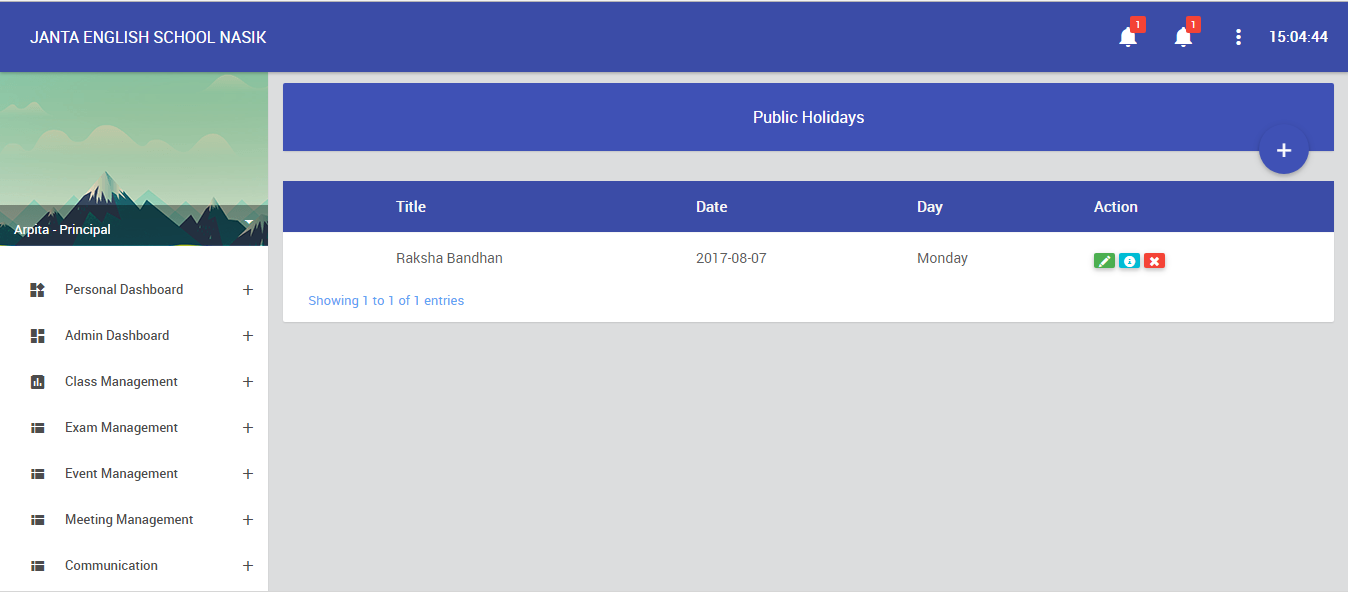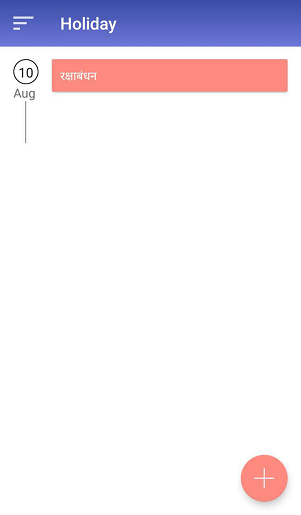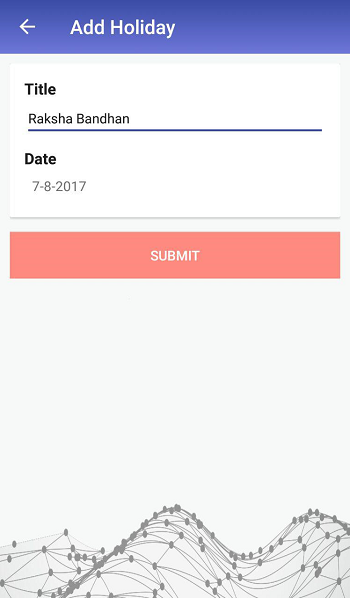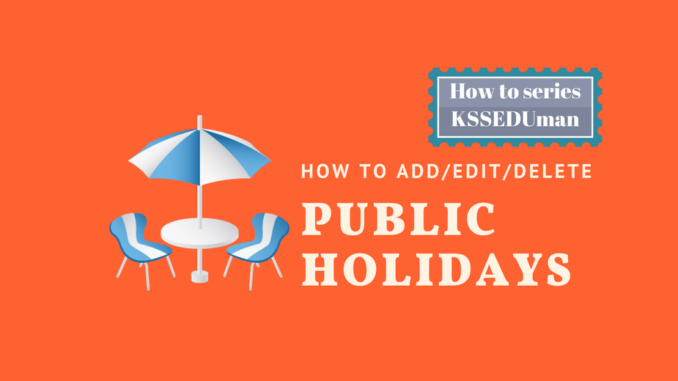
Public Holidays:-
Add Public Holidays from Desktop Portal
Public holidays module allows principal to add public holiday. Please refer following steps for adding Public Holidays.
1. Login into the KSSEDUMan admin portal and go to side bar navigation, click on Personal Dashboard >> Public Holidays and then click “+” sign to add new public holidays.
2. In public holidays, add information regarding public holidays. eg. add title and date etc. after that,click on “Submit” button.
3. To edit public holiday, go to side bar navigation and click on Personal Dashboard >> Public Holidays. In public holidays, 1st select holiday that you have to edit and after that click on “1st option” to “Edit” information.
4. In edit public holiday, change information of public holidays. eg. change title and date etc. and click on “Submit” button.
5. To delete public holiday, then click on this sign “×” to “Delete” information.
Add Public Holidays from Mobile Application
- In this module, allows principal to add new public holidays. click on Personal Dashboard >> Holiday Management and then click on “+” sign to add new public holidays.
2. In public holidays, add information regarding public holiday. eg. add title and date etc. after that, click on “Submit” button.